In the very rare occasion that something goes wrong with Kinesense and you need help from our amazing and very humble support team, one of the first things we’re going to ask you for is logs from the machine. Sending your logs to us can be done from options menu under Email Tech Support.
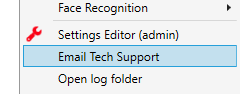 If you don’t have internet on that machine you can still retrieve the logs from here. If you have internet, when you open up Email Tech Support you’ll be greeted with 3 text boxes.
If you don’t have internet on that machine you can still retrieve the logs from here. If you have internet, when you open up Email Tech Support you’ll be greeted with 3 text boxes.
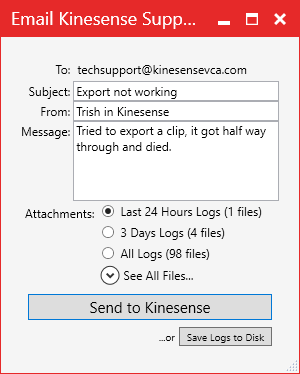 Fill out the subject, who you are and any details about your issues. The more information you can put in there the better. In the attachment section you can select which logs to send. Again if you can narrow down the logs as much as possibly that’ll help speed everything up. You’re options are the last 24 hours of logs, the last 3 days of logs, all the logs or by expanding See All Files you can select which logs you want to send manually.
Fill out the subject, who you are and any details about your issues. The more information you can put in there the better. In the attachment section you can select which logs to send. Again if you can narrow down the logs as much as possibly that’ll help speed everything up. You’re options are the last 24 hours of logs, the last 3 days of logs, all the logs or by expanding See All Files you can select which logs you want to send manually.
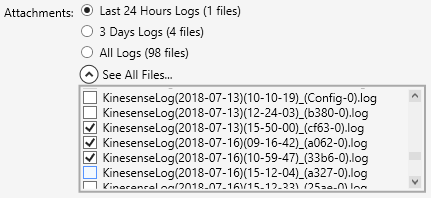 When you’ve filled out everything and selected your logs click Send to Kinesense and it’ll email off your logs and the information you’ve filled in.
When you’ve filled out everything and selected your logs click Send to Kinesense and it’ll email off your logs and the information you’ve filled in.
If you don’t have internet on that machine or the internet is restricted then you can save the logs off and email them from another machine. This time when you open Email Tech Support you don’t need to fill in any details, just skip to selecting your logs. Select Save Logs to Disk instead of Send to Kinesense. This will create a 7zip files on your machine that you can copy onto a USB drive and attach to an email to us on another machine.
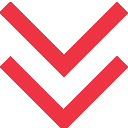



 [/one_third][two_third last=”yes” spacing=”yes” center_content=”no” hide_on_mobile=”no” background_color=”” background_image=”” background_repeat=”no-repeat” background_position=”left top” border_position=”all” border_size=”0px” border_color=”” border_style=”” padding=”” margin_top=”” margin_bottom=”” animation_type=”” animation_direction=”” animation_speed=”0.1″ class=”” id=””]
[/one_third][two_third last=”yes” spacing=”yes” center_content=”no” hide_on_mobile=”no” background_color=”” background_image=”” background_repeat=”no-repeat” background_position=”left top” border_position=”all” border_size=”0px” border_color=”” border_style=”” padding=”” margin_top=”” margin_bottom=”” animation_type=”” animation_direction=”” animation_speed=”0.1″ class=”” id=””]