In version 4 you can now import a .csv file containing GPS coordinates into the Maps tab and they will be plotted on the map for you with some other info contained in the file. A line will then be drawn connecting all the points together automatically as show in the image above.
In the Map Layers section of maps there is now a button called Import Data. Click that and select Create Points From GPS.
A window will pop up asking you to select a file and giving you the option to sort by date or ID. When you’ve selected that click OK and then points will be added to maps as layers and appear drawn onto the map.
Theses points can be deleted and the icons can be altered as with other point layers.
Currently the GPS file needs to be a csv file in the above format but if you have a different format of file please send it on to us and we will try to update Kinesense to be about to process your file too.
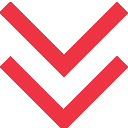








 [/one_third][two_third last=”yes” spacing=”yes” center_content=”no” hide_on_mobile=”no” background_color=”” background_image=”” background_repeat=”no-repeat” background_position=”left top” border_position=”all” border_size=”0px” border_color=”” border_style=”” padding=”” margin_top=”” margin_bottom=”” animation_type=”” animation_direction=”” animation_speed=”0.1″ class=”” id=””]
[/one_third][two_third last=”yes” spacing=”yes” center_content=”no” hide_on_mobile=”no” background_color=”” background_image=”” background_repeat=”no-repeat” background_position=”left top” border_position=”all” border_size=”0px” border_color=”” border_style=”” padding=”” margin_top=”” margin_bottom=”” animation_type=”” animation_direction=”” animation_speed=”0.1″ class=”” id=””]