Getting back to our regular tips this week, we’re taking a look at Vemotion imports. Vemotion is a brand of video recorder. Kinesense has a special option in the Video Import Wizard to allow easy import of multiple channels of video from the Vemotion. Vemotion recorders save video in folders representing 1 hour of video. The folder structure looks like this:
 Import
Import
Open the Import Video Wizard and click on ‘Covert’, then ‘Vemotion’ and click Next. On the vemotion page, click ‘Browse’. A file browser window will open. Navigate to the folder or drive containing the vemotion files.
On the vemotion page, click ‘Browse’. A file browser window will open. Navigate to the folder or drive containing the vemotion files.
 The software will now scan for Vemotion video files. It will sort them into groups according to time and video channel. If there is a long gap in the recording (> 10 minutes) it will split the files into a new group. A maximum of 24 hours of video will be included in a single group.
The software will now scan for Vemotion video files. It will sort them into groups according to time and video channel. If there is a long gap in the recording (> 10 minutes) it will split the files into a new group. A maximum of 24 hours of video will be included in a single group.
 Tick the check boxes for the video groups you wish to import simultaneously. The maximum number of simultaneous imports possible depends on your PC hardware. Factors to consider are the speed of connection to the Vemotion drive, to the drive where you are saving the database, your CPU and ram. It is recommended to import 4-6 groups at a time, or fewer.
Tick the check boxes for the video groups you wish to import simultaneously. The maximum number of simultaneous imports possible depends on your PC hardware. Factors to consider are the speed of connection to the Vemotion drive, to the drive where you are saving the database, your CPU and ram. It is recommended to import 4-6 groups at a time, or fewer.
Complete the next steps of the wizard as normal for import. On the final page, click “Begin Processing”. The selected groups will now begin to import.
Optional:
The timestamp of the Vemotion video contains a fast changing millisecond field which can be incorrectly picked up as motion by the video processing algorithm. You can tell the algorithm to ignore that part of the frame if you wish. On the final page of the wizard, click ‘advanced’ and then the ‘processing’ tab. Check “Analyse Specific Region” and use your mouse to click and drag the region to process (highlighted in green below)
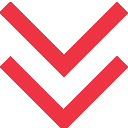



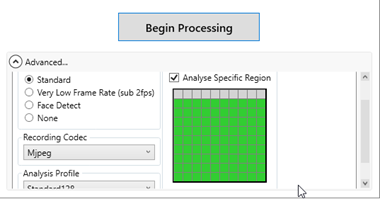

 [/one_third][two_third last=”yes” spacing=”yes” center_content=”no” hide_on_mobile=”no” background_color=”” background_image=”” background_repeat=”no-repeat” background_position=”left top” border_position=”all” border_size=”0px” border_color=”” border_style=”” padding=”” margin_top=”” margin_bottom=”” animation_type=”” animation_direction=”” animation_speed=”0.1″ class=”” id=””]
[/one_third][two_third last=”yes” spacing=”yes” center_content=”no” hide_on_mobile=”no” background_color=”” background_image=”” background_repeat=”no-repeat” background_position=”left top” border_position=”all” border_size=”0px” border_color=”” border_style=”” padding=”” margin_top=”” margin_bottom=”” animation_type=”” animation_direction=”” animation_speed=”0.1″ class=”” id=””]