A new element and additions to the measure tool have been added to maps in 3.4, as well as geocoding and the ability to import and export cameras.
Point element
The point element is the newest element to be added in 3.4. It allows you to add an icon, text or an arrow to the map. With the point element you can add up to 5 of these are once. The functionality has also been added to the measure tool.
To add a point, first add a new layer and then click the Point element. To learn more about layers, see out post going into more detail.
A point element will then appear on the map. It can be dragged to anywhere on the map. To add a new point, right click on any of the circles and select from text, icon or arrow.
A menu will appear giving you options. You can select the size and colour for each of the points. Keep Horizontal means that the point will always stay horizontal. Keep Upright means that the point will always stay upright. These are both useful when you’re adding points to the measure tool. When you’re finished editing your point click confirm.
Measure tool updates
The two major updates to the measure tool are the ability to add point elements, which we’ve discussed above, and to add bends to the measure tool so you can now measure around corners. To add a corner, move your mouse over the part of the line that you want to split, then left click and drag your corner. There will now be multiple distances on your line. If you don’t want to use it to measure and just want to trace a route, you can right click and delete the measure, replacing it with any kind of point you want.
Geocoding
You can now search maps using geocoding. This means that instead of having to know the co-ordinates of a location you can just type in the address.
Export/import camera list
Camera info can now be exported from Kinesense and imported into a different database. In the Options menu at the top right, select the Maps menu and then either import or export. Exporting will created a JSON file with all the info that Kinesense can read. If you have cameras in a different format that you would like to import into the software, please contact us and we’ll try to accommodate you.
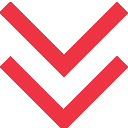


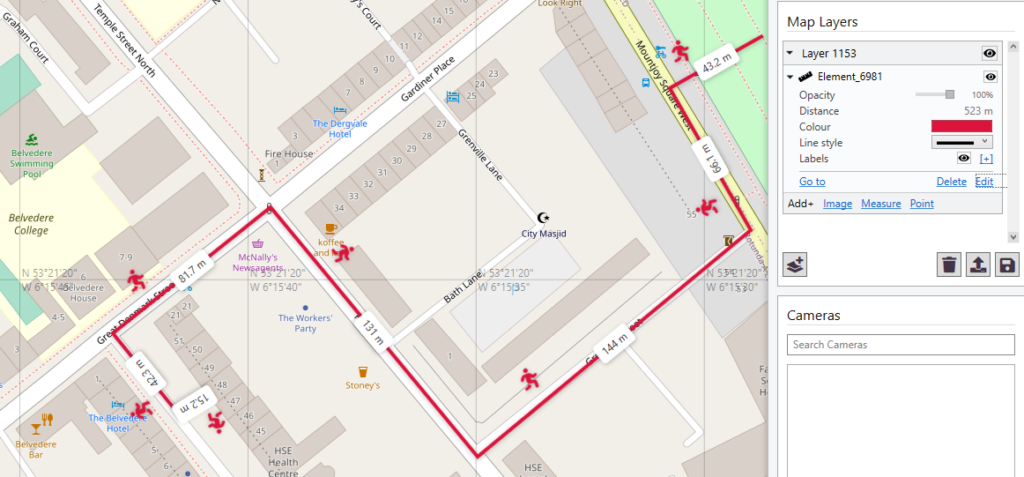
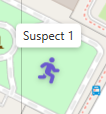
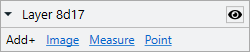
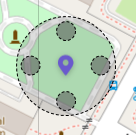
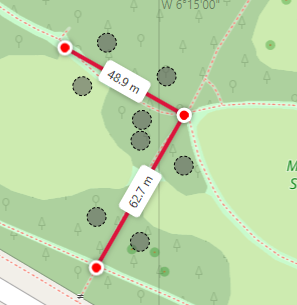


 [/one_third][two_third last=”yes” spacing=”yes” center_content=”no” hide_on_mobile=”no” background_color=”” background_image=”” background_repeat=”no-repeat” background_position=”left top” border_position=”all” border_size=”0px” border_color=”” border_style=”” padding=”” margin_top=”” margin_bottom=”” animation_type=”” animation_direction=”” animation_speed=”0.1″ class=”” id=””]
[/one_third][two_third last=”yes” spacing=”yes” center_content=”no” hide_on_mobile=”no” background_color=”” background_image=”” background_repeat=”no-repeat” background_position=”left top” border_position=”all” border_size=”0px” border_color=”” border_style=”” padding=”” margin_top=”” margin_bottom=”” animation_type=”” animation_direction=”” animation_speed=”0.1″ class=”” id=””]