The new wizard preview allows you to see a preview of the video before you start importing it. This works for videos that Kinesense can import directly.
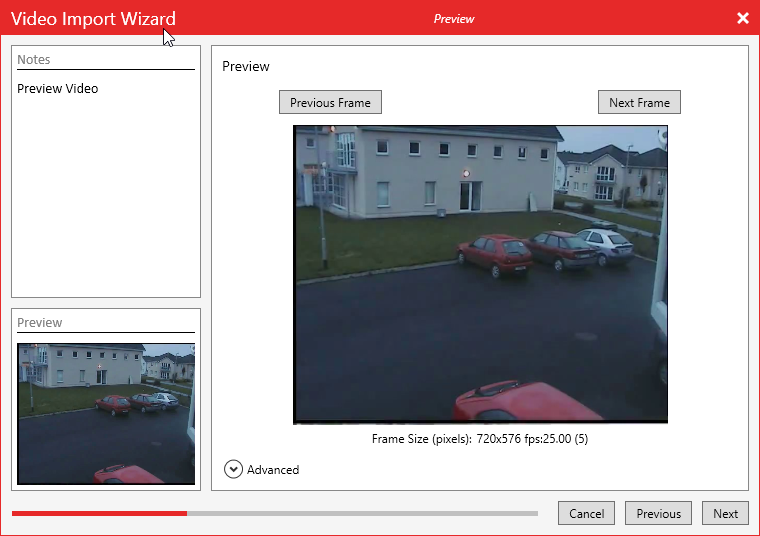 When going through the wizard as normal you’ll now get to the Preview page. In this page will get a preview of the video, if the video imports directly, and allows you to select the analysis profile and analyse region.
When going through the wizard as normal you’ll now get to the Preview page. In this page will get a preview of the video, if the video imports directly, and allows you to select the analysis profile and analyse region.
On first opening this page of the wizard, it may take Kinesense a few moments to load up the preview as it is decoding the first few frames of the video. Once the preview loads you’ll have the ability to change the preview frame by selecting Next Frame or Previous Frame. This preview will then show up in the bottom left for the rest of the preview wizard.
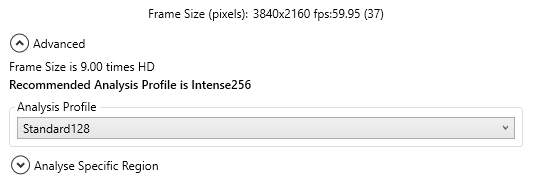 If the video is larger than HD, the wizard will automatically open the advanced section and recommend a higher analysis profile. The analysis profile sets the size the frame is when it’s analysed. The larger the analysed frame size, the more detail is picked up but the slower the import is. An analysis profile is only recommend, it is not selected by default.
If the video is larger than HD, the wizard will automatically open the advanced section and recommend a higher analysis profile. The analysis profile sets the size the frame is when it’s analysed. The larger the analysed frame size, the more detail is picked up but the slower the import is. An analysis profile is only recommend, it is not selected by default.
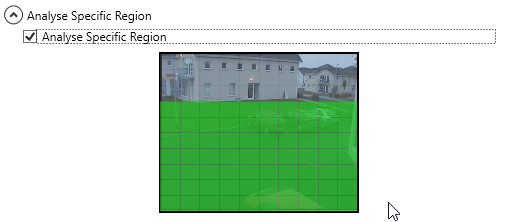 You can also select the region you want to analyse here too. The preview will show up so now you’ll see the exact area you’re selecting. To learn more about selecting a region to analyse you can read our previous blog on it here.
You can also select the region you want to analyse here too. The preview will show up so now you’ll see the exact area you’re selecting. To learn more about selecting a region to analyse you can read our previous blog on it here.
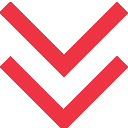



 [/one_third][two_third last=”yes” spacing=”yes” center_content=”no” hide_on_mobile=”no” background_color=”” background_image=”” background_repeat=”no-repeat” background_position=”left top” border_position=”all” border_size=”0px” border_color=”” border_style=”” padding=”” margin_top=”” margin_bottom=”” animation_type=”” animation_direction=”” animation_speed=”0.1″ class=”” id=””]
[/one_third][two_third last=”yes” spacing=”yes” center_content=”no” hide_on_mobile=”no” background_color=”” background_image=”” background_repeat=”no-repeat” background_position=”left top” border_position=”all” border_size=”0px” border_color=”” border_style=”” padding=”” margin_top=”” margin_bottom=”” animation_type=”” animation_direction=”” animation_speed=”0.1″ class=”” id=””]